Posted on
August 24, 2019 in
My friends, you have some habits in using Microsoft Word that are making your life more difficult.
More importantly, they are making it difficult for me to collaborate with you, and are therefore making my life more difficult.
First, stop using tabs. Stop hitting the spacebar more than twice (more than once, really) at a time. Stop hitting enter more than once at a time.
Instead, start using styles set up the way that you want them. If you want the first line of every paragraph indented, set “Special Indentation / First Line” in the paragraph format window to whatever you want it to be. Then save your “Normal” style including that indentation.
If instead you want extra space between paragraphs set “Spacing / After” in the paragraph format window.
Never use both. Each signals a new paragraph, so using both is redundant.
Your margins are too narrow. Go to the document format window, and set all four margins to at least 1.5 inches. You’re not the AG’s Office; you don’t have to cram as many words on the page as you can to distract from your bad arguments.
In fact, do this now: go to Word, open “Normal.dotm”, set all four margins, and immediately save it. This is the template that Word uses as the basis for a new document. Any time you create a new document, your margins will be more appropriate.
Many of the documents I write are pleadings, so I have my standard header block in the header of Normal.dotm.
Speaking of header blocks, you don’t have to use § to draw your headers anymore:


My header table does one better, and has lines to demarcate the title of the pleading:

How about the lines? No line between the first and second rows; a line between the two columns; lines above and below the third row. Go to Table Design / Borders to set this up. Then paste it into your Normal.dotm and save it. You’ll have it when you create a new document, and if you don’t need it for the document you’re writing you can just delete it. (Mine is in the header area of my document.)
While we’re on the topic of tables, do you have a signature block? Is it indented from the left edge? Sure it is. And I’ll bet you use tabs to indent it, you heathen. Use a table instead! Here I use a two-column table, and put the signature block in the right column.
(Hey, while you’re at it stick your signature into that signature block, since you’re probably going to be efiling it anyway.)
Here’s what my default template looks like right now. This is what I get when I hit “new”:
Two other things: I have the date in my header, so if I’m writing a letter I delete the case information table, or if I’m writing a pleading I delete the date.
The first line is indented less than the second and third. That’s because the first line is in the style I call “Letter”. If I’m writing a letter I can start typing the address there and delete the pleading business below. If I’m writing a pleading I can just delete the first line, and I’m set.
By the way, the format of a paragraph in Word is connected to the paragraph marker at the end. If you delete a paragraph marker, the text before will be in the format attached to the following paragraph. If you copy text including the paragraph marker at the end, you’re copying the style as well.
While you’re creating your styles, change your heading styles to look better than MS Word’s default crap. I have my headings outside my left margin, which makes them stand out. Then the first paragraph after a heading is flush with the margin, and following paragraphs are indented. Since the purpose of indenting the first line of a paragraph is to signal a new paragraph, and the heading makes it clear that a new paragraph is beginning, indenting the first line after a heading is redundant. It looks something like this:

I also use “Unindented” for the paragraph following a block quote. That’s just personal preference.
With these styles set up, I don’t have to do a lot to make my document look good. If I want to change something about how the text appears, I change it in the style, and it propagates to all text in that style. For example, if I wanted my headings centered I would change Heading 1. Each of the other headings inherits most of its characteristics from the heading above, so all of my headings would be centered.
I got a draft brief from another lawyer recently, and she had painstakingly handcrafted a table of contents and an index of authorities. You don’t have to do this. If you use heading styles for your headings, Word will generate a table of contents from those headings.
In much the same way, if you are marking your citations as you go, Word will automatically generate an index of authorities. Once the table of contents and index of authorities are generated, you don’t have to worry about making sure the page numbers are correct—when you update the fields in the document (select all—F9) the tables and indices will be updated.
There’s some up-front time investment, but once you have your styles set up and saved in your default template, you can copy them to other documents (such as those you’re collaborating with other less-Word-savvy lawyers on) with the style organizer.
You’re welcome.

Good and useful post. Of course, you could have made it shorter by saying “Let’s all ditch Word and use Wordperfect instead.” ;^)
That is really true. I learned to type on Wordperfect and no matter how many times I try word…..it’s a nonstarter. I could barely get through this post (which I found randomly). Alt-F3. The best, I don’t know, application maybe, around and it’s in Wordperfect. Show me your code!
Those who follow your advice will look like geniuses until a collaborator puts a superscript in a header and screws up all the formats forever.
Message received.
Whenever I receive a Word doc from someone, I usually have to replace every double CARRIAGE RETURN with one CARRIAGE RETURN (replace ^p^p with ^p). Then I replace every TAB with NOTHING (replace ^t with). If they underline all of their headings I usually put the cursor on a heading and go to the ‘select’ section on the ribbon and “select all with similar formatting” and when it selects all of them I set it to my own heading style. Unfortunately a lot of people underline a lot of things.
I also like the format painter. Put the cursor on a paragraph or section that is formatted to your liking and apply it to other paragraphs that you want to look identical (heading; body; block quote) double click the format painter button, and then every paragraph or section that I click on gets set in that format. Very similar to applying styles, but useful in some circumstances. Especially when your Normal template is read-only because your IT department hates you.
“you can copy them to other documents (such as those your collaborating with other less-Word-savvy lawyers on)”
*you’re collaborating with
What the heck, man. That is not a mistake that I make.
Not sure but what using MS products might be a mistake, particularly after that guy in Texas. You remember the “we close at 5” guy who got the needle because his attys were running MS windows and it crashed at a bad time.
Be still my heart. An attorney who not only knows how to but actually uses styles! I am a legal secretary who spends her days creating, formatting, and styling briefs and other lengthy legal documents. Most of the attorneys I work with and a scary number of secretaries could not style a document if their lives depended on it. And quite a sad number of them treat the computer like an old typewriter. Bold normal text, a hard return, a tab and some more bold text. hanging indented heading anyone? {{dies}}